
Competing for the customer’s attention should be a business priority in 2019 and beyond. This is why many companies are investing in improving customer experience by offering better ways to interact and communicate with clients. Today’s buying population demands a faster and a clearer channel of communication and with the technology available, every company should be able to provide this level of service.
A survey done in 2018 shows that 59% of customers have higher expectations on customer service quality compared to the previous year.
All indications show this trend will continue and that customers expect businesses to improve their customer service every year.
If your company is researching on ways how to improve your customer experience, then you may have encountered Co-browsing and Screen Sharing. These are two visual engagement tools that can help improve customer experience by providing the means for a company representative to collaborate with a customer in real time. In this article, we will show the difference between co-browsing and screen sharing and present their benefits and drawbacks. Below is a peek of what’s in store for our readers.
Table of contents
- What is co-browsing
- What is screen sharing
- Pros of co-browsing
- Cons of co-browsing
- Real world application of co-browsing
- Pros of screen sharing
- Cons of screen sharing
- Real world application of screen sharing
- Table of comparison Co-browsing vs Screen sharing
- Which one to use for your business
- Conclusion
What is Co-browsing?
Co-browsing is a service that allows a remote business representative to control a customer’s website browser. This means that both the representative and the customer see the same website browser page. They can then take turns controlling the mouse and keyboard functions to collaborate.
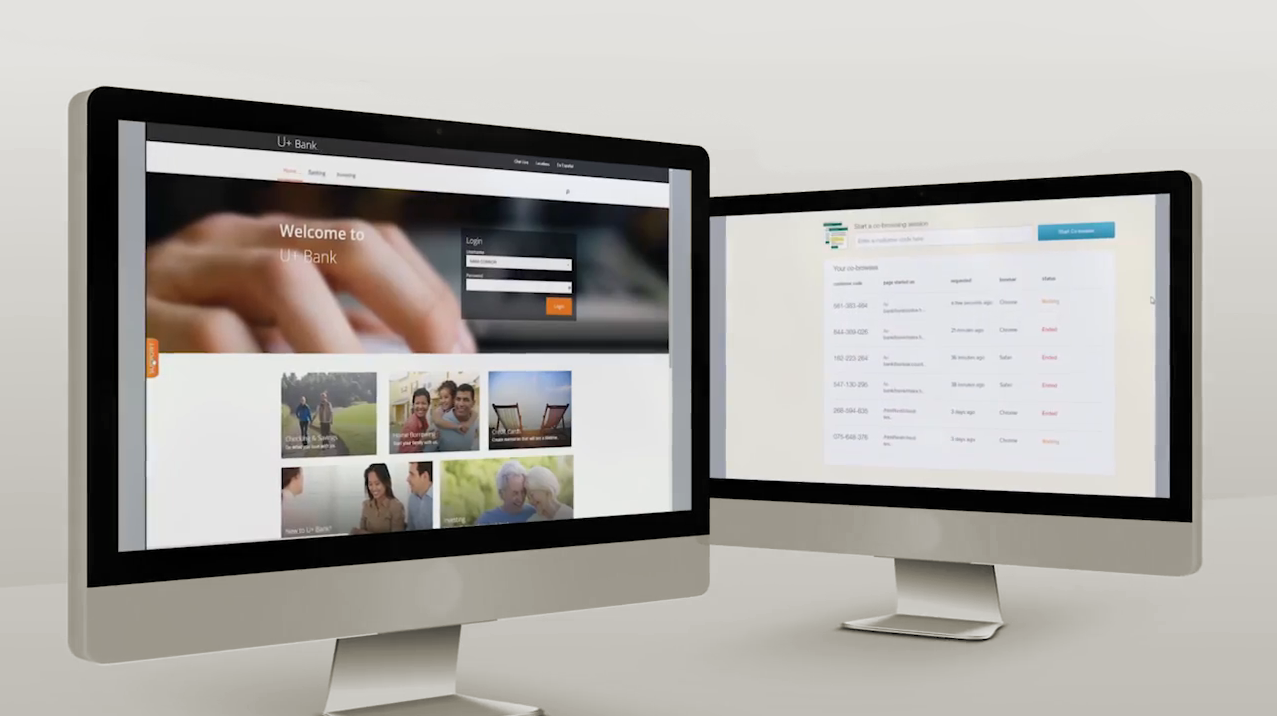
What is Screen Sharing?
Screen Sharing technology is similar to Co-browsing because a remote business representative can also see the customer’s computer screen. But unlike Co-browsing where you can only see the customer’s browser, in screen sharing you can see, use and manipulate programs and files outside of the website browser.
Pros of co-browsing
Co-browsing is a very unique tool and below are the 4 benefits of using co-browsing for your business.
Useful in giving instructions
One of the best use cases for co-browsing is helping customers navigate your website. In case they encounter something confusing, co-browsing is an effective tool for giving instructions.
23% of consumers want face to face interaction with a customer service representative when dealing with issues and troubleshooting.
To illustrate, let’s say a customer contacts your customer service because they can’t find the Shopping Cart on your website. If this will be handled through a voice call, the back and forth interaction will last several minutes as questions like “What page are you in right now?” and “Can you tell me what’s on your screen?” are tackled.
On the other hand, the customer service representative can open their screen and activate co-browsing. Once they are seeing the same webpage, he or she can then navigate the webpage for the customer and click on the previously “lost” Shopping Cart.
Both parties are safe from viruses, malware and data breach
Since the access is only limited to the webpage browser, there is little chance for the customer and/or the customer service to transfer harmful software, viruses and malware as these typically need to be transported as files.
The customer will also be protected unauthorized access to their customer files and folders since the browser that’s being shared is the company’s webpage.
Here’s a tip, you can actually access files using the browser by typing in the computer drive on the browser address bar (e.g. typing C:\ will show all the files in drive C).
For data privacy, this will only be an issue if the customer is the one sharing their webpage. This means that any private information that’s already written on the webpage can be seen by the customer representative. The customer should be duly advised before the co-browsing session so they can make the necessary deletion or removal of sensitive information.
Can use drawing tools
Once the co-browsing session is underway, the customer service representative can make use of mouse pointers, highlighters, and even drawing tools to help visualize the solution.
Encircling the exact button or tab on a website is much easier to understand than giving the customer instructions on where to find the webpage element and descriptions on how to identify it.
The customer can then accomplish the task while the remote agent monitors their progress, similar to someone looking over their shoulder to guide them. In some instances, the representative can even accomplish the task (e.g. inputting order details) while the customer looks on.
This level of visual engagement is very effective in guiding first-time buyers or users of your website.
Browser-based only
Co-browsing uses only the native technology present in webpages and does not require the customer to download or install any co-browsing software.
This should give a level of comfort to your customers who may be wary of installing unknown software in fear of getting a computer virus. This is also ideal for elderly or non-technical customers who find it difficult to navigate your website.
Cons of Co-browsing
However useful, every application has its drawbacks and we identified three for co-browsing.
One agent is engaged with one customer at a time
Due to the personalized nature of co-browsing, expect your customer service representative to handle only one customer at a time. Although handling time will be drastically shorter compared to audio or text-based discussions, your representative will be tied up until the resolution of customer concerns.
Depending on the number of expected customer interactions, you may need to hire multiple customer service representatives to minimize queuing of customers.
Need for high internet speed for both parties
For a seamless co-browsing session, the internet connection must be optimal on both sides. The business should have sufficient internet bandwidth to handle multiple customer interactions since your business will act as a central hub for all co-browsing activities.
Since co-browsing relies on real-time coordination, insufficient internet bandwidth will result in network lag and poor customer service quality.
Since the customer also needs to have a decent and reliable internet connection, make it a point to advise them of possible quality degradation because of if they have limited or poor internet connectivity.
Lack of voice or video communication
Since only the browser is shared between the representative and the remote customer, the collaboration is limited to visual guidance, there is no built-in text chat, audio or video communication. A separate chat function can be used to support co-browsing during more challenging troubleshooting sessions.
If video chat is available, this is a more reliable service to supplement your customer service interactions and assures the best customer experience.
Real World Application
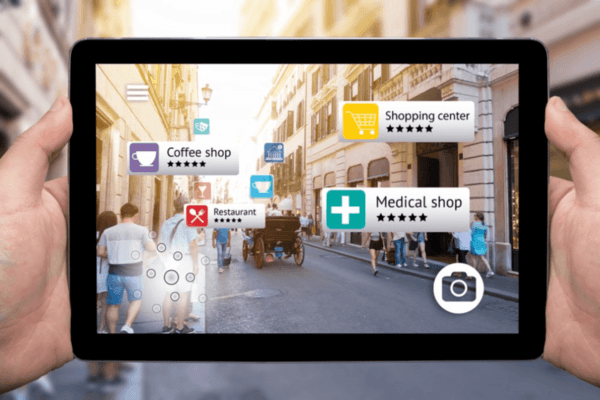
For businesses that have websites that require lengthy customer registrations like credit card or loan applications, the likelihood that a customer will get confused or stuck is very high.
From the customer preparing soft copies of documents to where they would need to upload the files, the customer will need to navigate a lot of dropdowns, blank fields, and upload links. Guiding a customer to a successful registration will be challenging if done through a telephone call due to the number of items to accomplish.
By having a co-browsing session, the customer can be guided every step of the way and saving both the customer and the representative’s time and effort.
Pros of Screen Sharing
Like co-browsing, screen sharing is an awesome tool that can help any business and here are 2 of the most obvious reasons why.
You can control the shared computer
In co-browsing, the customer service representative can only point out the instructions to a client then wait for them to act upon it. In Screen sharing, a representative can gain access to the customer’s computer and actually control it. Using their mouse and keyboard, they can move around the remote customer’s cursor and type in words.
Comparing it to co-browsing where you the representative is virtually “looking over the customer’s shoulder” while they accomplish their task, screen sharing is like asking your customer to stand up and make way for the representative so they can accomplish the task themselves.
Useful in troubleshooting or remote software installation
Screen-sharing applications have view and show modes that are very useful in troubleshooting a customer’s computer. The view mode allows the representative to observe what the customer is doing and the show mode allows the representative to control the remote computer and basically troubleshoot the computer themselves.
So instead of the customer service representative instructing the client on how to repair or install a computer software – which could result in errors even with the representative hand holding the process. The representative accomplishes the task while the customer looks on.
Cons of Screen Sharing
The level of control and collaboration of screen sharing comes with some drawbacks, see below 3 cons that we identified.
Vulnerability
The customer has a level of exposure during a screen sharing process which can lead to data breach. Once the tool is launched, the customer service representative has control of the customer’s screen, all of the website browser tabs, programs and can access or view personal information. With this technology, it’s even possible to copy files from the customer’s computer.
As a business owner, it may be good practice to instruct your customer service representatives to inform the customers about this exposure and assure the customers that there will be no unnecessary access to any part of their computer that is not associated with the troubleshooting task.
Needs additional software
Unlike co-browsing, screen sharing needs to have an application installed on both the representative and customer’s computer. The likely scenario is that you must instruct customers find the screen sharing files online, download it and then install on their computers.
This will only be done once and will not be repeated for future screen sharing sessions, unless there is a software update.
Lack of voice or video communication
Like co-browsing, this tool lacks a built-in communication software and also relies on visual guidance. Although the customer service representative can open a writing application like Wordpad on the remote computer then write down instructions or comments.
As with co-browsing, an application to add live chat with screen sharing will make collaboration better and clearer.
Real world application
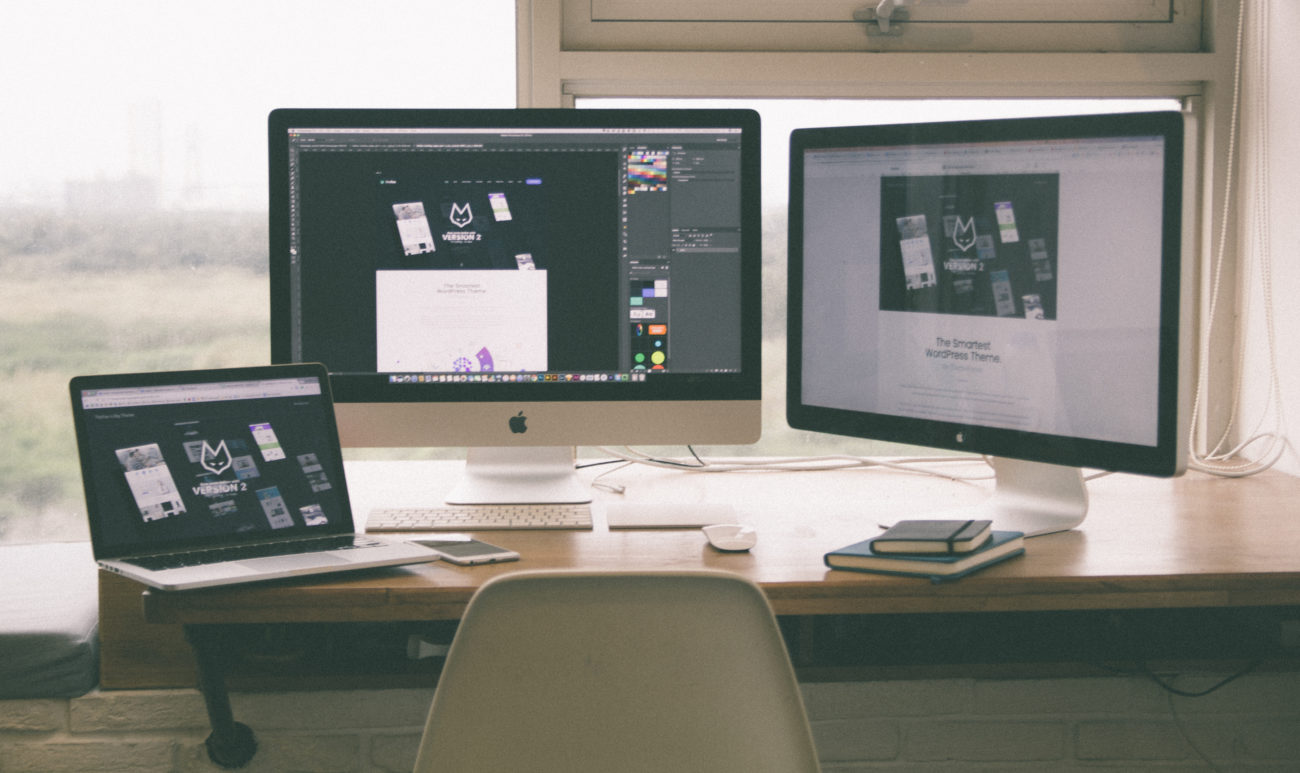
Real-time screen sharing is very useful if your business requires customers to install a software or an application. A good example is a laptop or computer manufacturer like Dell or IBM and how they deal with customers having trouble with software upgrades or Windows updates.
It’s common for software and applications to stop working properly when there are changes to the software drivers or Windows operating system. The usual process is for customers to call the respective company’s helpdesk to report the incident.
The customer service representative will then ask the customer a series of first level maintenance questions that relates to their problem. From there, the representative will attempt to guide the customer on how the fix the problem via telephone.
Unfortunately, many are uncomfortable with tinkering and computer troubleshooting. By launching a screen sharing application, the representative can take remotely fix the problem. From downloading a proper software patch to uninstalling problematic software, the customer will not be burdened with technical activities.
Table of Comparison Co-browsing vs Screen Sharing
| Co-Browsing | Screen Sharing |
| Allow remote access to the customer’s website browser or the active website tab of the customer’s screen. | Allows remote access to the entire screen of the customer and allow remote control of the customer’s screen. |
| You can give visual instructions and navigate the web page on behalf of the customer. Some actionable items like clicking a tab or entering a name can be done remotely. | You have access to the customer’s computer or device. You can perform all the task to accomplish a task on behalf of the customer. |
| You can see and access the active browser tab and you can’t access other tabs, pages or any part of the screen outside of the active tab. | You can see all opened tabs and pages. You can also access files and applications that can be seen on the screen. |
| You and the customers can simultaneously work on the same browser tab. | You and the customers cannot work simultaneously on the same screen. Only one can control the screen at any given time. |
| You won’t have access to files and other sensitive information outside of the shared active browser tab. | You have access to everything on the customer’s screen. |
| No need for software download and installation. | Requires the downloading and installation of a screen sharing application. |
| Typically good for one on one communication | Effective for both one on one and group discussions |
Which one to use for your business
Both co-browsing and screen sharing has its merits and can greatly improve the quality of your customer service. Both services grant your company the tools to offer a superlative customer experience and show clients how you value them by presenting innovative and engaging solutions to their problems
73% of customers say that friendly employees and customer service representatives make for a memorable customer experience.
Co-browsing is recommended for companies that rely on their website to do business. These include e-commerce, banking and financial institutions, and online retailers.
Screen sharing is perfect for technology companies that sell consumer items like computers, gadgets, and laptops. This also recommended for corporate internal use where a presenter can share their screen to multiple viewers.
Conclusion
Customer satisfaction and experience is becoming more and more important in today’s fast-moving world. Customers are very keen on how companies handle their complaints and would not hesitate to call out your company using social media. Having a tool like co-browsing and screen sharing can be your differentiator from the rest of the field and propel your business to new heights.
According to Forrester, more than 30% of customers expect live chat on your website.
The two visual engagement tools discussed in this article can, on their own, improve your customer interaction and is a clear upgrade over text chat and email. But both solutions have their own drawbacks primarily due to the lack of a built in, real-time communication tool between your customer service representative and the customer.
By leveraging the video chat capability of Webliveview, you can provide the customer with a more personalized experience and allow your representative to have a highly engaged collaboration with the customer.
Webliveview can even be utilized in tandem with co-browsing or screen sharing to provide an even more complete customer service experience. Imagine the benefits of having your customer service use video chat with screen share to talk to customers and the level of trust that gained from the experience. If you want more information about Webliveview and how it can help your business, please contact us or email at info@webliveview.com.
